1. Ausgangslage
Voraussetzung
Diese Anleitung erfordert die Seabix Druckerverwaltung. Von Seabix gelieferte Geräte enthalten diese als Standard. Bei Drittgeräten muss diese zusätzlich abonniert werden. Die passende Druckerkonfiguration muss einmalig durch den Administrator erstellt werden und kann dann von den freigegebenen Nutzern selbständig zugefügt werden.
Ich möchte einen verwalteten Drucker auf meiner Maschine hinzufügen. Wie kann ich das tun?
2. Vorgehen
- Navigieren Sie zum Taskleisten-Icon der Seabix Druckerverwaltung
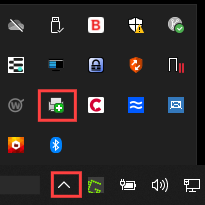
- Öffnen Sie mit der rechten Maustaste das Kontextmenü und klicken Sie auf Drucker hinzufügen...
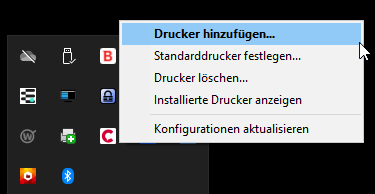
- Es wird nun die passende und für Sie freigegebene Druckerliste geöffnet.
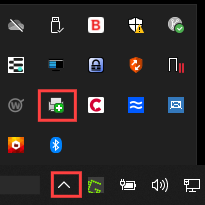
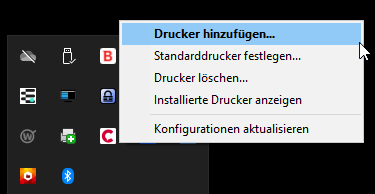
- Wählen Sie den gewünschten Drucker aus und bestätigen Sie den folgenden Dialog. Sie haben hier auch die Möglichkeit den zugefügten Drucker direkt als Standarddrucker zu definieren.
