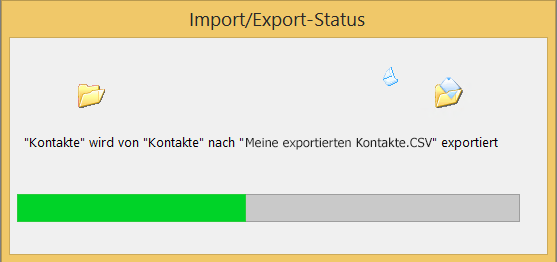General information
When you export contacts from Outlook, a copy of the contacts is saved in a CSV file or some other type of file. You can then use this file to import the contacts into another email account.
Carry out
In Outlook on a PC, choose File.

Select Open & Export> Import / Export.
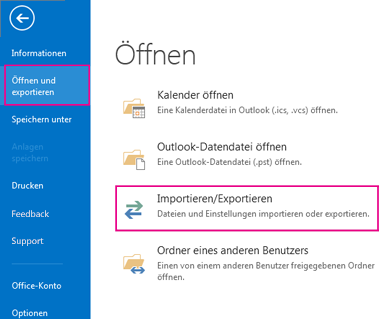
Select Export to File.
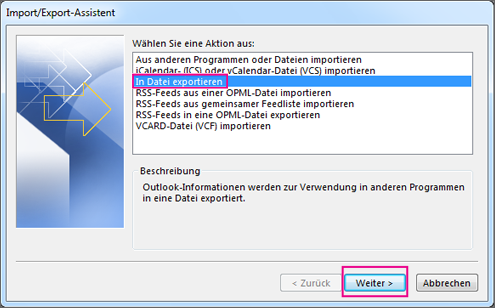
Select Comma Separated Values.
If necessary, scroll up the Export from this folder box and select the Contacts folder located below your account. Select Next.
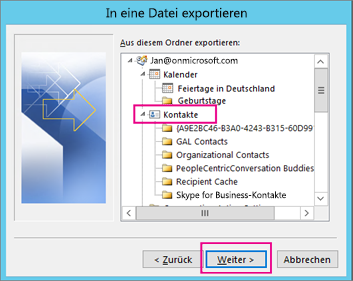
Choose Browse, name the file, and choose OK.
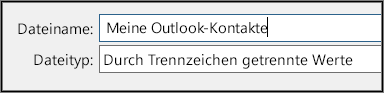
Confirm the location of your new contacts file on your computer and select Next.
Select Finish to start exporting your contacts right away. There is no message in Outlook when the export is complete, but the Import / Export Status field is hidden.